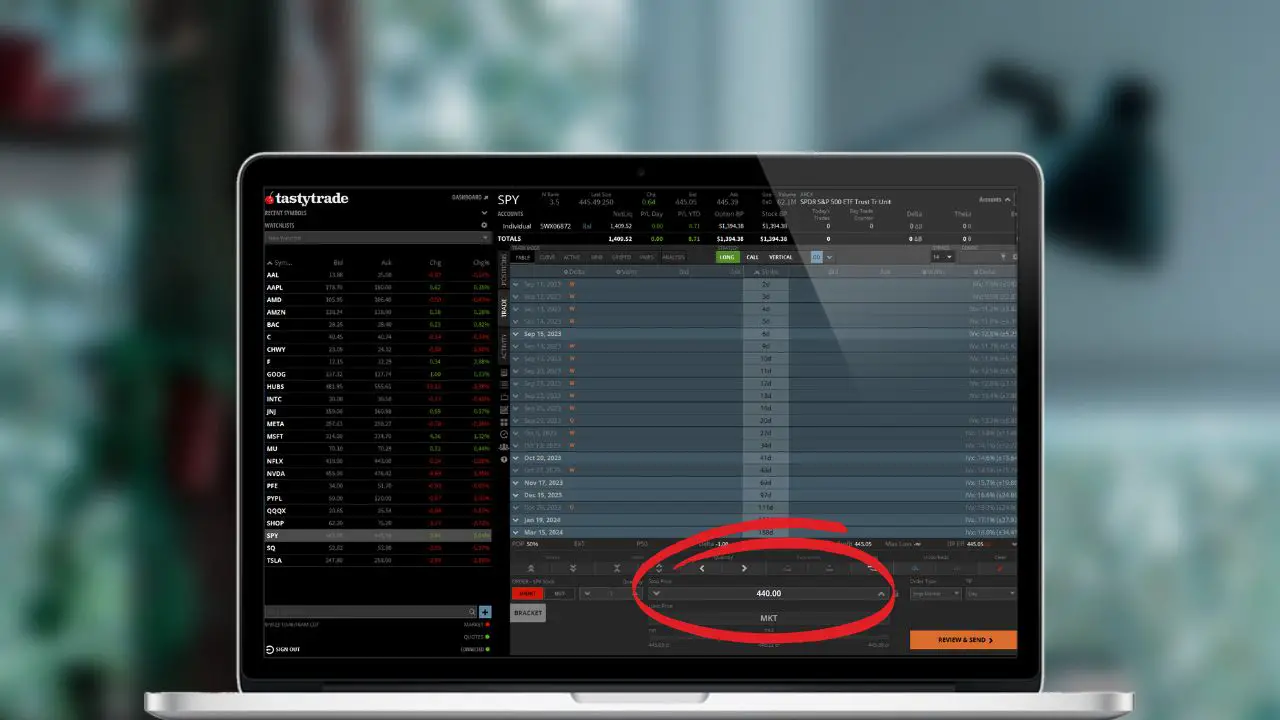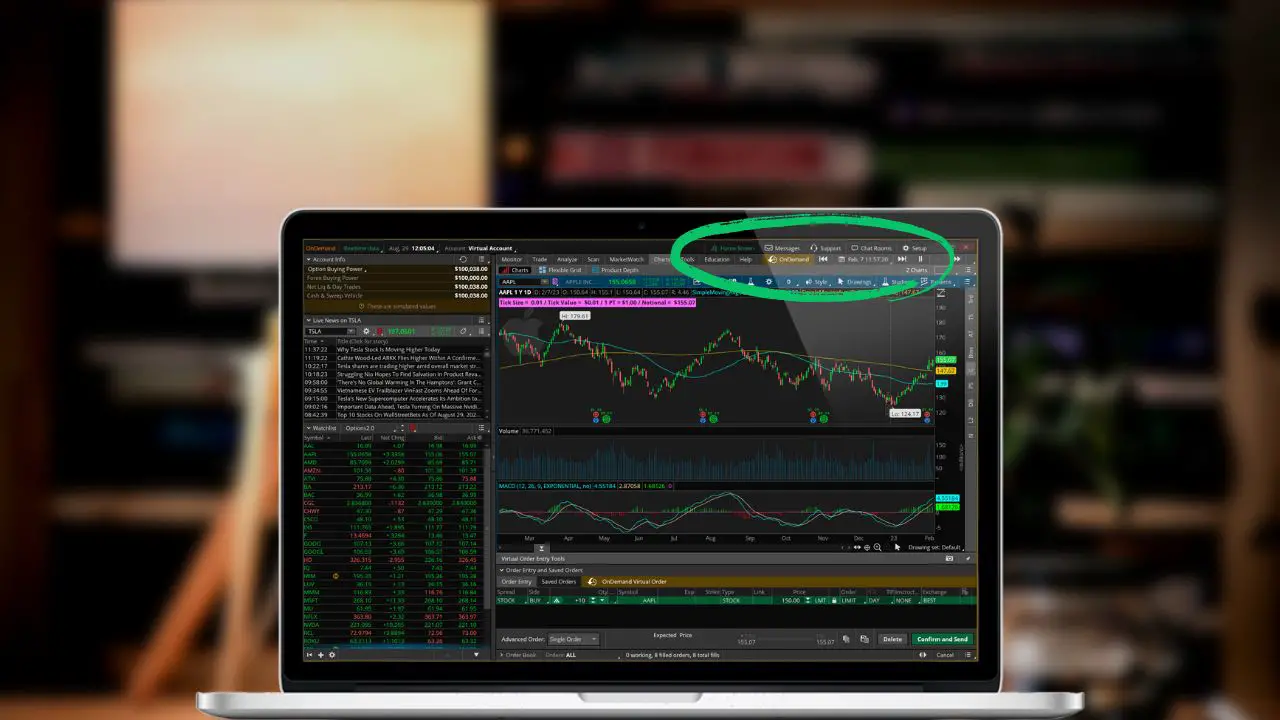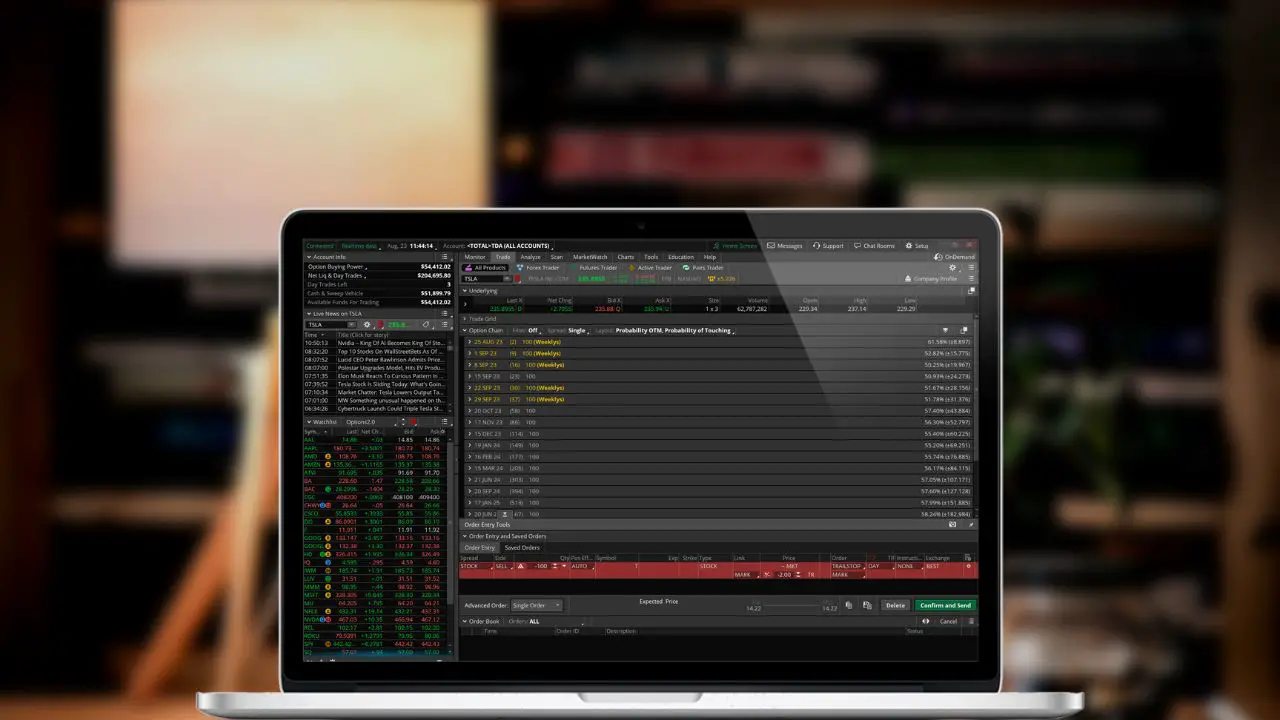Have you ever found yourself neck-deep in a sea of trading charts and wished for a quicker way to navigate? This is where thinkorswim (TOS) hotkeys and keyboard shortcuts come in handy.
Customizing Your Hotkeys
Customizing your hotkeys can be an easy way to speed up your trading and improve your overall experience with thinkorswim. Here’s a step-by-step guide to help you navigate and modify your hotkeys with ease:
1. Navigate to Setup Menu
Begin by locating the ‘Setup’ menu, which can be found in the upper right-hand corner of the ThinkorSwim platform. Click on this menu and from the dropdown options, select ‘Application Settings’.
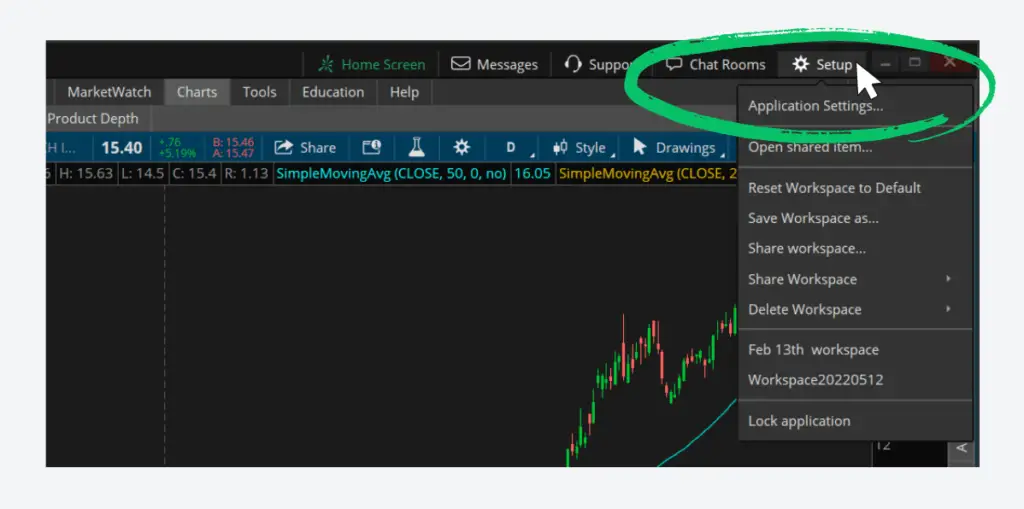
2. Select the Hot Keys Tab
Once inside the ‘Application Settings’, look towards the top of the menu. You’ll notice various tabs, one of which is labeled ‘Hotkeys’. Click on this tab. This section will display a comprehensive list of all available hotkeys or shortcuts, accompanied by their current key combinations.
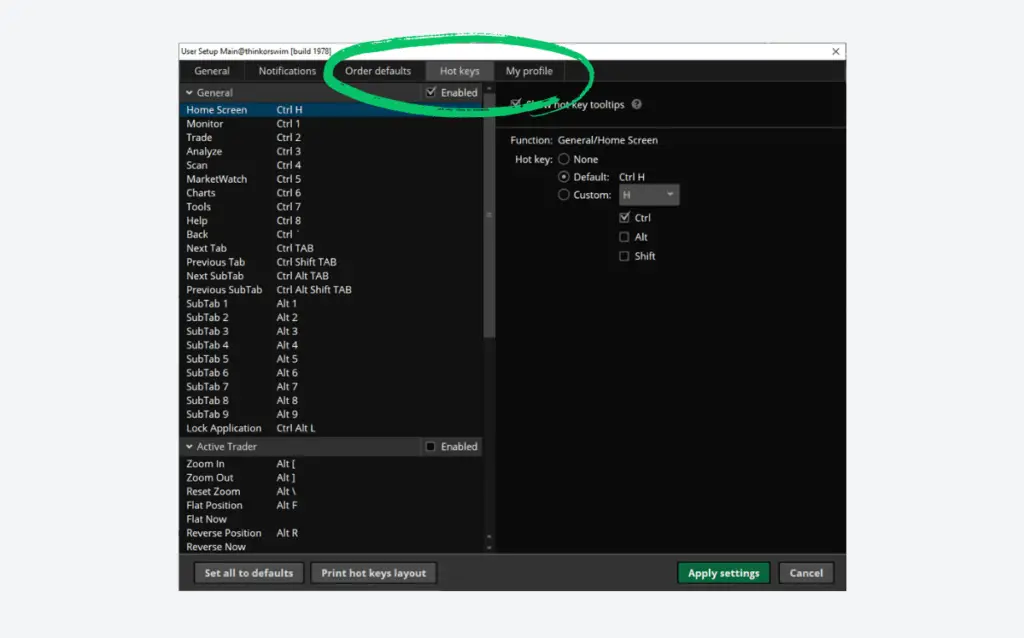
3. Choose and Assign Key Combination
Now that you’re in the hotkeys section:
- Choose a Function: Browse through the list to find a function whose hotkey you’d like to modify. Each function represents a specific action on the ThinkorSwim platform.
- Assign a New Key Combination: Click on the current key combination next to your chosen function. A field will activate, allowing you to input a new key combination. Simply press the keys you’d like to use for this function. Once assigned, the platform will update to reflect the change.
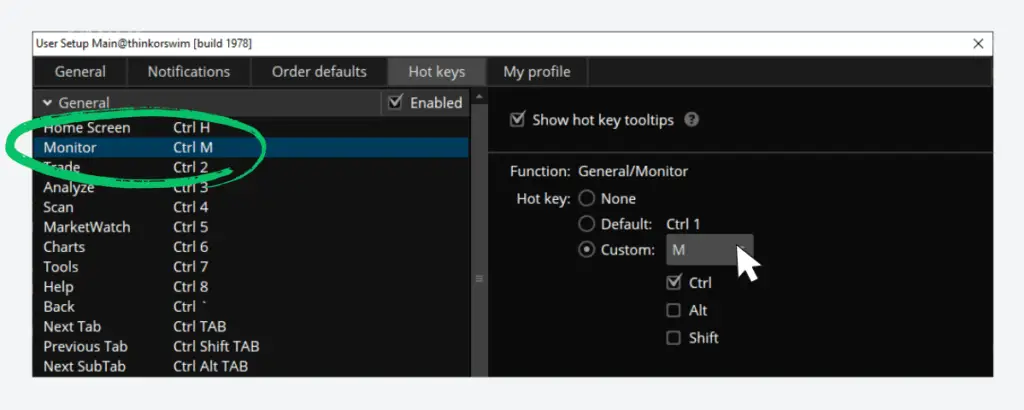
In the example above, you can see we’ve changed the default hotkey for the monitor page. The default shortcut is ‘Ctrl 1‘ but it’s been switched to ‘Ctrl M‘.
ThinkorSwim Hotkeys to Know
All the hotkeys below can be found within the application settings menu. These hotkeys are the default shortcuts but can be changed to any key combination you want to use.
Active Trader Hotkeys
| Command | Thinkorswim Hotkey |
|---|---|
| Zoom In | Alt + [ |
| Zoom Out | Alt + [ |
| Reset Zoom | Alt + \ |
| Flat Position | Alt + F |
| Reverse Position | Alt + R |
| Buy Market | Alt + B |
| Sell Market | Alt + S |
| Auto Send on/off | Alt + A |
Navigational Hotkeys
| Command | Thinkorswim Hotkey |
|---|---|
| Home Screen | Ctrl + H |
| Monitor | Ctrl + 1 |
| Trade | Ctrl + 2 |
| Analyze | Ctrl + 3 |
| Scan | Ctrl + 4 |
| MarketWatch | Ctrl + 5 |
| Charts | Ctrl + 6 |
| Tools | Ctrl + 7 |
| Help | Ctrl + 8 |
| Back | Ctrl + ` |
| Next Tab | Ctrl + TAB |
| Previous Tab | Ctrl + Shift + TAB |
| Next SubTab | Ctrl + Alt + TAB |
| Previous SubTab | Ctrl + Alt + Shift + TAB |
| SubTab 1 | Alt + 1 |
| SubTab 2 | Alt + 2 |
| SubTab 3 | Alt + 3 |
| SubTab 4 | Alt + 4 |
| SubTab 5 | Alt + 5 |
| SubTab 6 | Alt + 6 |
| SubTab 7 | Alt + 7 |
| SubTab 8 | Alt + 8 |
| SubTab 9 | Alt + 9 |
| Lock Application | Ctrl + Alt + L |
Chart Hotkeys
| Command | ThinkorSwim Hotkeys |
|---|---|
| Undo | Ctrl + Z |
| Redo | Ctrl + Shift + Z |
| Duplicate Drawing | Spacebar |
| Edit Studies | Ctrl + E |
| Settings | Ctrl + S |
| Time Frame Setup | Ctrl + T |
| Zoom In | Ctrl + + |
| Zoom Out | Ctrl + – |
thinkScript Editor Hotkeys
| Command | ThinkorSwim Hotkeys |
|---|---|
| Auto Complete | Ctrl + Spacebar |
| Help | Ctrl + Shift + / |
| Undo | Ctrl + Z |